Flat Fee Billing in AbacusLaw
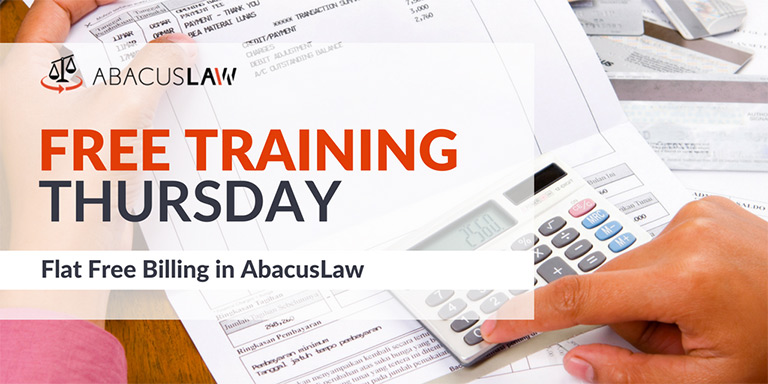
What is Flat Fee Billing, how can it help your firm, and how does AbacusLaw handle it? Learn about the benefits and how-to’s in this free 30 minute webinar.
About Free Training Thursday: Since the start of 2017, we have been holding these free, 30-minute training hosted by our industry-leading experts and innovators who will teach you about AbacusLaw, Amicus Attorney, the Abacus Private Cloud, and now, Results CRM and OfficeTools. If you would like to request a topic, please email[email protected].
[accordion-container] [accordion-trigger]View Transcript[/accordion-trigger] [accordion-content]
Thanks, everybody, for joining. My Name is Scott Heist with Abacus Next. I see some familiar names out there. We still have a few more people rolling in. We’re going to be talking about setting up flat fee matters inside of Abacus Accounting. Well, Abacus Law, actually, a little of both. So, we’ll kind of go back and forth. First, before we get started, just by clicking your little hand raising button there, can you just validate for me that you can see my Abacus Accounting program? On the screen. Just click the little hand raising button if you can. Alright. Perfect. Thank you, everybody, for doing that. I’ll go ahead and lower your hands there, there we go. And, because you did that, I guess it’s safe to assume that everybody can hear me as well, so I won’t have you raise your hands for that.
I also have my colleague, Anna, on the line, as well. She’s from our marketing team, and she’s going to be reading out your questions toward the end of the session. We’ll try and get to everybody’s questions, but we have a lot of people on this webinar, so we’ll do our best to answer questions. If you have questions, please utilize the chat box. You’ll notice that you’re muted. That’s by design. Can’t have people talking over everybody. So, use that chat box and ask all of your questions there. Again, we’ll try to get to as many as we can for the time allotted. If we can’t get to them, don’t worry, we keep a log of all of that. So, we will follow up with you by email afterwards. If your questions are a little more advanced, we’ll let you know and potentially maybe set up a one on one conversation with you about making the best use of the time.
This webinar is designed to be kind of like a high level. Setting up a flat fee case in Abacus Law. So, we’re not going to dive into all kinds of crazy details. So, if you have any additional questions, more advanced stuff, please just let us know. You can contact us any time at [email protected], and we can get a training session set up for you.
So, we’ll go ahead and get started. We’re going to start, actually, in Abacus Accounting, just to kind of talk about what our intentions are here today. And, again, it’s setting up the flat fee case. So, assuming that you already have the case inside of Abacus Law, hopefully you used an intake form to do that. If you’re not using an intake form, I suggest checking the help guide and learning how to do that. It’s a very easy way to set up your cases. But, assuming you already have your cases created, and they’re showing in the Abacus Accounting program, you can always access the basic accounting defaults for each of your matters by clicking the matters icon on your accounting toolbar. Okay, that’s the one with the little manila folder, there. If you click that, that’s going to open up your browse window with all of your cases, and then you would just choose the case that you want to search for and click open. And that’s going to open up what we call the matter maintenance window. So, you should think of this matter maintenance window as the default settings for the case.
Notice down below we have a tab specific to billing information. Okay, if I click that billing tab there, I need to tell my program is this matter a flat fee matter, an hourly matter, a contingency. That’s what we call the billing mode. We also need to make sure that we specify the billing frequency, okay? So, when you’re creating your cases, and you get to that step where you need to tell the system how this case is being billed, this is what you need to think about, okay? You’re going to select, if it’s a flat fee case obviously, flat fee from your billing mode options.
Notice the difference here, though. If this is an hourly case, notice how my little box down below disappeared. Because if it’s an hourly case, it’s being built against some sort of hourly rate that we’ve set up. When I click flat fee, I get my little flat fee box. And this is where I have to enter in what that flat fee is going to be. Now, obviously, that’s going to vary based of the case type. And, in addition to that variance, it also could potentially vary based off of the frequency.
Now, with most flat fee cases, and contingency cases for that matter, where you also have to enter in a flat amount … But for flat fee cases we usually see those going frequencies, usually somewhere around end of matter. Or, a very popular way, payment schedule. Payment schedule is a very popular way to do flat fee cases. As a matter of fact, the training case that we’re looking at today is a criminal defense case where we’re basically giving a $5000 flat fee for this case, and we’re putting it on a payment schedule.
Notice another thing that happened. I don’t know if you saw that when I selected payment schedule as my billing frequency, an additional tab appeared in the matter maintenance. As opposed to monthly, it goes away. Any time you select payment schedule, you get this new tab. And this is very handy. Because this payment schedule tab allows you to break out all of those payments.
Now, I already have some in here for this particular case, but you can actually set these up to be based off of the total amount of the installment payment, or the total amount of payments in general. So, in other words, if it’s a $5000 fee and I want to set this up so that my client is paying me $200 bi-weekly, as this one is, you can see it just does the math for me. And, it breaks all of that out. Now, I can obviously go through, and I can delete all these and change them if I need to. But you don’t have to do it by payment amount. You can also do it by number of installments. So, I can say $500 and we’re going to do it in 20 installment payments, and it would do the math.
To show you, what I’ll do is I’ll cancel out of this. I’ll go back into matter maintenance. Let me see if I can just change one real quick so that you can see this live. Make that a payment schedule. You’ll notice now, on this payment schedule for my flat fee, it says my total flat fee up here is 5000. I need to tell the system how I want this broken out. Do I want to calculate by installment amount? Or do I want to calculate by number of installments.
So, usually, in a situation like that you’re probably going to say something like, “Well, how much can you pay, and what time of the month?” So, calculate by installment amounts is a very popular way to do that. So, we would come in here and we would just put in whatever that installment amount is. We would put in our first due date, whatever that may be. And then put in our time interval. Is it monthly payments? Is it bi-weekly payments? And then whatever you select, when you choose add, it’s going to break all those payments out for you. So, that’s a really nice tool when you have those flat fee cases that are on a schedule.
So, again, just to recap, when we are needing to set our cases up as a flat fee case, once we have that case created inside our Abacus Law program and it’s pushed over into our Accounting program, we need to make sure that that case is set up with a billing mode, a flat fee with the appropriate billing frequency. Whether it’s end of matter, payment schedule, what have you. So we’ll go ahead and save that and make sure that stays the way it is. There we go, successfully modified.
And so, another thing that we want to talk about actually is back in the matter maintenance, so I’ll go back in there even though I already saved it. I don’t want to point this out to you. If you’ve ever ran bills inside of Abacus Law, and I mean the actual invoices that you’re presenting to your client, you’ve seen potentially the different layouts that can occur on that invoice. If you’ve ever done hourly billing, you see that there’s usually a big section in the bill for fees, and there’s a section in there for expenses and stuff like that.
It’s very important when you are choosing your billing mode to make sure that you also select the correct billing format code. The billing format code is that actual layout of the bill. I have payment schedule selected, for my payment frequency, so by default my billing code automatically gets set to scheduled flat fee. So, that way my invoice that I give my client will show a break out of fees, payment dates, and stuff like that. But Let’s say I’m not. Maybe it’s not a scheduled payment. Maybe it’s like in end of matter, or some other setting. I need to make sure that I’m putting in the appropriate code. If it’s not a scheduled flat fee, I would say 99.9% of the time the correct format code is going to be general. Okay, general. As opposed to an hourly format.
And, if you’re new to the program and you’ve never seen these before, feel free to create a test case. Call it test vs test, or Doe v Test, or something like that. And run some bills with the different format codes and see what they look like. Get a feel for what those layouts look like, and you can always change them and edit them if you need to.
So, for anything usually outside of a payment schedule billing frequency, you’re probably going to have the billing format code set to general. If you do that you need to just be mindful of the information that shows on that invoice. Because, there is a potential of you maybe wanting to edit that. You might have something on there you don’t want to show to your client. So, just keep that in mind. Become familiar with those layouts so you’ll know what to fix. And then if you need help editing those invoices, just let us know and we can point you in the right direction. So, that would be the billing format code, though. Again, I’m going to keep mine actually set to schedule flat fee in payment schedule. Now, again, I’ll save this. And that should save all your changes for the default matter maintenance for that case.
Now, when you’re running your invoice … And we’re not going to get into actually running the bills today, that’s a topic for another day, or if you want some training on that please let us know and we can do that. Again, it’s [email protected]. But, when you get into your print bill phase where you’re actually creating that bill, you can pull up all of those flat fee matters just by billing by group, and using your billing mode of flat fee. So, that way any flat fee case that’s in your system can be pulled up and you can run the invoices for them.
Now, a lot of times with the flat fee cases, especially if they’re being billed at the end of the matter, you may select the bill individually rather than identifying that by group. So, if you do it individually, you just pick it by name. You would just choose that case by name, add it to your billing run, and then at that point you can preview, print, email, download that bill however you see fit. And this would be a general lay out of what that flat fee case would look like.
Q&A
So, that’s kind of the general topics of setting up a flat fee case. So, what I’ll do now is I’ll open it up to questions and we’ll try and answer as many as we can. So, Anna, I’ll turn it over to you. If you want to read the questions to me out of the chat box.
Thank you, Scott. Nancy wants to know if it is set up by payment schedule, will Abacus prompt when to send the bill?
So, I think you mean if it … Do you mean like in some sort of calendar alert or something like that? It wouldn’t do it in some sort of calendar alert. Although, what I would recommend … And this is something I usually teach people to do. Or at least recommend they do. A lot of times with payment schedule cases it’s really nice to make a rule that can be based off of that payment schedule. And you can actually have those on your calendar in the reminder sections. But, if you have matters set up in accounting that have payments due, yeah. It’s much like when you log into your program, if you get alerts that say you have items waiting to be posted, you have items waiting to be merged, you’ll also receive alerts for things like that as well.
Great. Now, what if you have flat fees throughout the matter. For example, flat fee up to pre-trial conference, or plea, and additional flat fees beyond that and trial?
So, it sounds like you’re actually describing flat charges, and maybe not a total flat fee. But, either way, I guess I’ll kind of address it from both angles. Don’t anybody misunderstand the difference between … Let me just open up a time ticket window here real quick. Don’t misunderstand the difference between a flat charge and a flat fee case. These are two different things. You can put a flat charge for an item, where you actually put in the dollar value of that item against an hourly case. And, that’s not an uncommon thing.
But, if you’re talking about you just have different flat fee levels though out the case, you can actually change that as the case progresses, inside of accounting. You have the ability to do that actually inside of the accounting program. You just need to update whatever that amount is. Alright?
Perfect. The next question is, can you get a report to see upcoming scheduled payments for the month for the flat fees?
Absolutely. We actually have report, I think, that’s specific to that. Let me see here, I don’t recall off of the top of my head which report it is. So, I’m going to take a stab in the dark here. It’s going to be under probably one of either matter, potentially I believe there’s one specifically called scheduled payments. So, if you look through flat fee schedule detail, right there … So, if you look at that, you can do this by client. You can do this by individual matter. Or, you can do this for all. And, you can also set it for a specific date range as well.
If anybody has any other questions about different reports that you can run in Abacus Law, we actually have a great knowledge based article on our website. If you go to our knowledge base, and you just want to search inside of that knowledge base for reports, you’ll see that there is a knowledge base article in there called, Quick Guide To Accounting Reports. And, it will actually tell you what each report shows you and how it can be sorted. So, it’s a very handy article.
Thank you, Scott. Mark wants to know how do you allocate flat fee payments by biller.
So, it sounds like you’re actually referencing something that’s been brought up multiple times in the past. And this is one of those things where you’re talking about allocating fees for non … Or any non-hourly matter. And, actually in the next release … I think it’s the next release. It’s version 23.5, which is currently in beta testing … We have actually built in a feature that allows you to allocate fees to the responsible attorney. Or multiple attorneys I should say. And it’s actually a feature you an turn on or turn off.
When it’s turned on, all fees that are billed and paid are actually allocated to the responsible time keeper for the flat fee matter. And it’s turned off, the fees are allocated amongst the time keepers that worked on the matter during the billing cycle. So, the total amount of fees allocated to the time keepers don’t exceed the flat fee amount. The fees allocated to each time keeper. They’re basically in proportion to what they actually worked. So, you’re going to have the ability to turn that on or off. And, I believe that’s going to be a feature located under file setup, company preferences. This is a company wide feature that you can turn on and off. And once this pulls up here … Oh, it’s on my other monitor. Pull that up … Okay, you’ll actually have a check box on this general tab that allows you to utilize that feature either on or off there.
You should be getting a notification about the new release sometime here in the near future. I know it’s going to be coming out very soon. So, keep an eye out for that. If you’re not an administrator in your Abacus program, you may want to get into contact with your administrator in your firm and make sure that they are being mindful of those update information blasts that we send out, so that you guys are aware of what’s coming and when it’s coming.
And, Scott, a few people are wondering where the knowledge base is located, and how to access it.
Absolutely. Here, I’ll tell you what, I will show you a real live demo if you give me just one sec. Let’s see here, I’m going to pull this over to my other screen, so give me just one moment to make sure I have all my ducks in a row here.
Okay. And this is definitely worth a bookmark to anybody out there, especially if you’re new to the program. Abacusnext.com, that is our main website. If you click More, over here on the right side, underneath support, we have some different areas where you can get help. This is like on your own knowledge, and then also support knowledge if you need to contact somebody there. So, knowledge bases is listed right there, the third one down. And, when you click that, it will take you to the menu of our products. You would want to just choose the right program, Abacus Law, and that’s going to open up our knowledge base of Abacus Law. And then, inside of this knowledge base you have the ability to actually run searches right here. So, if I were to type in “report” and hit enter, that’s going to pull up anything that hits on that criteria. I think it’s the third or fourth one down. Yeah. There you go. Quick guide to accounting reports, and that should actually break out all the different reports that you have. And, it actually shows you what each one does. So, I would take a look at that.
Another way you can quickly access help is actually within the program itself. Any time you have a screen open, whether it’s in Abacus Law or Abacus Accounting, if you hit the F1 key on your keyboard, that will actually open up the help reference guides for you and those are all searchable as well. So, we have a multitude of ways you can get self service access. Just remember that F1 key on your keyboard. That’s direct access to the help guides.
Thank you for that. The next question is, “How do I show the flat fee balance due?”
So, you could do that in report format. You can also do it … It automatically shows on the invoice itself. So, if it’s in a payment schedule or something like that, you’re going to see that. It’s going to be a breakdown of payment history, and then the updated balance. So, I would just run probably just a flat fee report and it would show you that. Also, you can always check inside of your matter billing activity for your cases. You should be able to find detail there, as well. Just make sure you look there for any information.
And then also inside of Abacus Law, if you have a case open … Let me just pull one up real quick. We have a very handy little button at the bottom of your matter screens that can provide you … Just a button at the bottom that says accounting. If you click that, you’ve got accounting summary information. You’ve got accounting details, billing activity, scheduled payments. This is very good for those flat fee schedule payment cases. When the client calls in and says, “Hey, when’s my next payment due?” You can actually just pull up their matter, click that scheduled payments options. That’s going to give you your balance. That’s going to give you your payment schedule for those flat fee cases and all that good stuff. So, you can view that information a few different ways in the program.
If you started a case with a flat fee, and then the attorney decides to bill another flat fee on the same case, how would you do that?
Anna, if you can just make note of who asked that question, I’ll follow up with that person afterwards to talk about that. Because there’s a couple different ways you could actually approach that scenario. But, I want to get an idea from you, a little bit more detail, so I can give you the best option. So, Anna please make note of that person so that I can follow up with them afterwards.
But, you actually just reminded me of another good point. When you run a flat fee case through the billing process … In other words, you run your pre-bill, you print your bill out, and then you do your final step of posting your bill, you need to be aware that when you post a bill for a flat fee case, the status of that case underneath your matter maintenance actually changes the bill. It does it by default. So, I guess inadvertently to answer your question, one of the ways you would do that is you would change it back to un-bill. And you would update the amount. But, again, I want to follow up with you separately on that, and talk to you about the scenario there.
But, I want everybody to just be aware of that, okay? When you post the invoice, when you post the bill, automatically they system changes that case, changes the status from un-billed to billed. Because it’s flat fee and you’ve posted the bill. So, you’ve basically told the program, “I’ve given this invoice to this client, and they know that they owe me five grand now.” So, it’s billed. I’m just waiting payment. So, if you were going to bill additionally after that, you have to come back in here and change that status back to un-billed. So, just a little pro tip there for you.
Thank you, Scott. And, yes, I’ll make sure that you get back to all the people that had similar questions. I think we have time for one or two more questions. Charlene was wondering, is there going to be a feature that allows to bill a flat fee plus over-ride charges?
Well, that’s a great question, Charlene. I will look into that for you. And, again, Anna, if you can just jot down Charlene’s contact info and her question, I will follow up with you after I talk to some other people, some of my colleagues.
Great, and Gary wants to know, is flat fee charge like task based cold billing?
So, no. It’s not. I mean, are there similar things? Yeah. There are some similarities between the two. But, task based billing is kind of a totally different animal. And, anybody who’s ever done task based billing, does it frequently inside of Abacus is probably aware of that. Task based billing is where you’re actually applying values to different actions, tact’s so to speak, that you take within a case. So, we’ll see this in different types of law. I think it’s very prominent in anything that you’re billing, or that’s being approved by the court, or maybe potentially an insurance company or something like that. You’ll have to forgive me, I’m not an attorney. But, I think you’ll see it quite often there. But, no, they’re not the same thing. Although, I guess technically they probably have some overlap in characteristics.
Alright, last question here from Bridget. When I set up a new client in Abacus Law and fill in the flat fee for the client, how do I show the flat fee balance due in Abacus Accounting?
So, it should actually automatically do that for you. So, what I’m assuming, Bridget, you’re saying is you use the intake form.
So, in other words, for anybody who doesn’t know this, if you’re creating cases for your firm, you really need to be using an intake form to do that. So, if I were to do just a standard new case … Defendant, we’ll say. We’ll pretend it’s a criminal case. You know, I fill out my intake forms here. When I click this button at the bottom that says create records and close, what I get is I get a pop up window automatically, that lets me enter in different accounting defaults. One of which is a billing mode. So, if I deem at that point that the case is going to be a flat fee case, and I put in my flat fee amount there, then in theory, it should also carry over into accounting in my matter maintenance. So, I should immediately, after I enter that in and it’s saved, immediately that information should be pushed over into accounting. I should be able to go into matter maintenance and open that up and see on my billing tab that it is flat fee and it does have a dollar amount there.
Now, if you haven’t … Now, I know for a fact in that window during the intake process, I don’t believe there is a way to set the payment schedule right then and there, so if there is a payment schedule you will have to go in and mark that, I believe. So, just be mindful of that as well.
Thank you so much, Scott. I know we have a few more unanswered questions, but unfortunately we’re running out of time. But, I will make sure to forward all of your questions to Scott, and he will get back to you individually. Scott, thank you so much for hosting today’s webinar.
[/accordion-content] [/accordion-container]