Managing Matters in Abacus Accounting
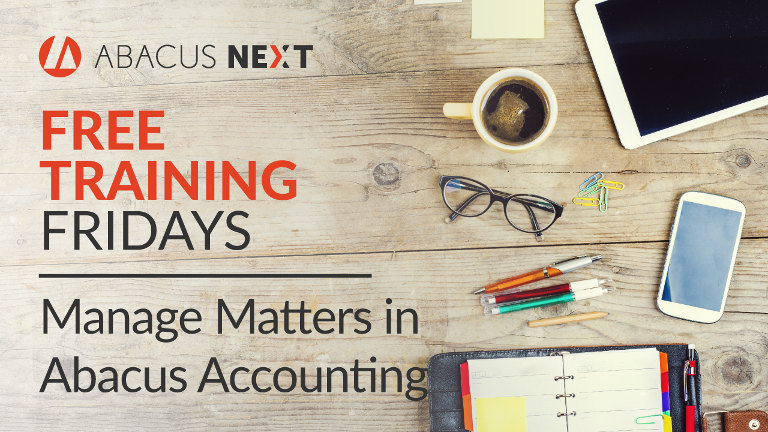
In this Free Training Friday webinar, you can take your AbacusLaw and Abacus Accounting skills up a notch. Learn how to tailor each matter for every time keeper in the Rates tab, assign appropriate time keepers to each matter in the General tab, set up billing frequency + mode + format codes in the Format tab, and designate street and email addresses in the Address tab.
About Free Training Friday: Since the beginning of 2017, we have been holding these free, 30-minute training hosted by our industry-leading experts and innovators who will teach you about AbacusLaw, Amicus Attorney and the Abacus Private Cloud. Since then, we have expanded to also provide free Results CRM and OfficeTools Software trainings. If you would like to request a topic, please email [email protected].
Video Transcription
Hello, good morning everyone. If everyone could just please confirm that you can not only hear me well, but also see our shared screen, just go ahead and raise your hand or just give us a shout out on the chat pane. All right. Let's see. Trudy, Stephanie, Susan, Serena, Margaret. Thank you all. Thank you, you can hear us. Fantastic. Good morning, good afternoon wherever you're joining us from. Let's see. Okay, yeah. My name is Andrew Perez. I'm online content manager here at Abacus Next. I want to thank you all for signing up for our webinar, managing matters in Abacus Accounting. It's our aim to share some tips and insights that will help you utilize matters in Abacus Accounting. Before we get started, just a couple of quick housekeeping notes. Please feel free to submit your questions through the presentation using the chat panel. We'll try to answer your questions in the order that we receive them at the end of the presentation.
We'll run for about 15 or 20 minutes, and then we'll tack on another 10 minutes of Q&A at the end, just depending on how many queries we receive. Without further ado, I'd like to introduce our speaker today, Perri Lafferty. Perri is an accounting specialist here Abacus Next and knows the ends and out of Abacus Accounting, so without further ado, I'll hand it over to you, Perri.
Well, thank you, Andrew. Hello everybody. My name is Perri Paxton Lafferty, and as Andrew mentioned, I'll be your host today as we go through the matter maintenance screens in Abacus Accounting. Now, since everybody can see my Abacus Accounting screen, you all probably also know that yes, we come into Abacus Accounting from our desktop, but this is the place where all the matter information is kept for billing as well as the billing processes and anything to do with our trust account. Today, we're actually going to work from the matter dropdown menu, and I'm going to go into what's technically called matter maintenance, which is this very first option here on your dropdown menu.
We're going to go through some of the generic information with that is contained in the matter maintenance, so maybe that will help everybody understand a little bit more because we keep adding tabs to this section of the program, so I want to make sure everybody's up to date. Obviously, when you click on matters, it opens up our matters browser, and this is where we're actually going in and picking the matter that we want to pay attention to, so I can either start typing up here my matter name. Okay, start typing what it is, and of course the list will narrow down to be that matter or multiple matters if they have similar names, and then we can just double click on the matter name, the matter description, to open up matter maintenance.
Now, of course, I think in Abacus there's probably two ways to do everything, so I'm always a double clicker, but of course you could just highlight it and then come down here and click with your open button, but I'm going back to the way I handle things, so I'm going to double click and open it up. Now, as you can see, this is called matter maintenance. We have multiple tabs across the bottom, so let's go through and see what we can do here. Basically, the general tab, most of this information comes over from Abacus Law, and I'm sure you all are familiar with Abacus Law because that's where all of our clients are added and all of our matters are set up. I'm just going to flash in there for a second. I don't want to confuse anybody, but just so everybody understands where I'm coming from, the matter information has been input here for that matter we're looking at, so let me just show you what actually happens here.
Okay. When you are in Law and you filled out either your intake form or your name and matter information, you have a linked names tab. Here is where if you have a bill to set up, that pushes this information over into the billing and accounting program, so this actually has to happen first. You will not see that matter in the last if they do not have a bill to, so I'm always telling everybody if you don't see something in the matter browse in Accounting, come back into Law, open up the matter, and look on this link names tab because this is the button, the bill to button down here that makes everything go on over into the billing side.
That's enough about that. Let's go ahead and get back in there so we can concentrate on what we're supposed to talk about today because sometimes I veer off path a little bit if you've all taken any of the training classes. This screen here is the general information that comes over from law. Now, over here on the right, we have three different timekeepers, and sometimes people get a little confused here thinking that these are the people that work on the case. That's not necessarily true. These are just different ways of viewing your productivity reports.
After you've put in time and billed out for your time or done flat fee work and billed out for that, you can look at your productivity reports and using these three different timekeepers, I would be able to see information on this matter. I could look at it from the point of view of the responsible timekeeper, or I could look at those reports from the point of view of the originating timekeeper. I could look at them from the assigned timekeeper point of view, or overall, you can look at who actually did the work, but we know that sometimes we want to see it from other points of view, so that's what these three timekeepers are for. Now, this trust account, this is from my Abacus chartered accounts, all right? Whether this matter has money in it or not, this is the account number that will be utilized, so if you have multiple accounts, you can attach particular matters to each of those bank accounts.
Of course, this is just a chart of account numbers. This isn't a real bank account number. I've put in the extension of my check as the actual account number in here so that I can see which account is what in case I do have multiple accounts, but normally this is just one account that you have on your chart of accounts, and we're good to go with that. Okay. Our matter description of course comes over from Abacus Law. This does show on the client's bill. The comments, this section right here appears on your pre-bill only if you use pre-bills. All right?
Let's move over to our billing tab. Here is where we set up what I call the big three. The first thing we've got up here on the left hand corner is the format code. In other words, which format are we choosing to follow in the bill? What is the bill going to look like? When I open this up, you will see that Abacus gives you several different billing formats. I'm choosing my hourly format because this is an hourly case, and we could spend probably an hour going through the billing format code details, so we won't do that today, but this is going to actually design what the bill looks like.
Here under billing mode, we choose what type of case this is. If this is an hourly case, obviously we just click the hourly choice. If it's a flat fee case, we identify it that way, and you will be coming in here and actually putting in what the flat fee amount is. All right? We have monthly fee. Now, I can't say this is the most popular, but there are times where you may have a client that you just continually bill the same amount to each month over and over, and this would be the choice you want to use for your billing mode. Say that there's a $500 bill each month that goes to this client. You could set it up this way, and it will simply bill out $500 every time you process the bill.
Minimum fee, that's not used quite as often, but if you do have a minimum fee that whether you work on the case for an hour or you work on the case for 10 hours you're going to charge, this is the choice for you. Contingency also, this is for any PI style cases. You're going to come in here and put in the percentage that your firm is charging for the fee after the judgment or the … After the judgment of the case comes through, so 33.333%. We put this in here, and then we actually go to do the bill, we put in the amount of the settlement or award.
Okay. I'm going to keep this on hourly for today so I get all of my proper tabs across here. Billing frequency, monthly seems to be the norm, but of course if you have a contingent case, you may want to wait and bill that at the very end, so end of matter can be popular. If you want to put your matter on hold for some reason, you know, we're not going to bill him for a while, you can actually use the option for on hold and it will not come up for a normal billing process unless you specifically pick this matter.
Now, this is something that's relatively new in Abacus is this payment schedule here. This works with your flat fee, and this is a little different than just a straightforward flat fee one time charge. If you do want to set up a payment schedule, in other words, you have a contract with your client that has multiple payments that will be due over the lifetime of the case, you can actually call it a flat fee case, put in the entire amount here that is going to be charged for the fee. Okay? We're not talking cost here. Then when I come down here for my payment schedule, you can see it put a new tab on my screen, so when I open this up, this is actually where I come in to set up my schedule. Okay? If that is the case, if you need to use this, please feel free to do so, but you will be setting up a schedule for the due date and the due amount for each of the payments, so this is like you have a contract with your client, and they have agreed to pay on these particular dates.
Okay. Let's see. Down here in the billing remarks, now this is kind of like extra space on the front of the bill. You've got a place here I know a lot of times, we have to show a claim number if we have one of those, so I've inserted a claim number in here. Also, this could just be text that you want your client to read. This appears directly under the matter description on the front page of the bill. Now, nothing in here will be calculated, so we don't put any costs in here or any dollars or any interest or anything like that. We simply use this for text if you want to. You don't have to put anything in here. It's basically here for your convenience.
Now, over here we have the option for retainers. Minimum retainers, and first of all, we've got to make sure we're abiding by the trust bar rules for your state, and you guys know that better than I do, so I'm relying on you to know your own bar rules, but if they allow you to ask for a minimum operating retainer, that means the client has to keep a certain amount of money in your operating account at all times. If you put a dollar amount in here, Abacus when it processes the bill will go and add any amount onto the bill that needs to be paid by the client oh get this minimum operating balance reached. If I said they have to have $2,500 in the operating account, it will check to see is there $2,500 on their matter billing activity at the time of billing. If not, it will add what's needed to reach that minimum amount.
Now, most of though, if we do have a minimum retainer, it is going to be in the trust account, and here again, it works pretty much the same way. You put in the amount that must be kept in trust and upon processing the actual bill, the system goes and looks in their specific matter trust activity and sees how much money's in there. If they don't have $5,000, it will tack onto the bill another line in the summary of the bill where both of them would appear that says how much they need to also pay in to meet that minimum requirement. Okay? Now, this isn't a one time retainer. This is if you have to have a minimum over the length of the case.
Okay, matter fee warnings. These actually work within Abacus Law, so what we're doing here is while you're inputting time, if you want to have a warning pop up when you reach a certain dollar amount, you can do so, and then there's actually a secondary dollar amount that we escalate. It's the top of the limit here that when they reach that, when you enter your time and you reach that, it will notify you. It does not stop you, but it lets you know when you've hit this dollar amount for fees.
Okay, our rates tab. Basically when you have set up under file, under set up, in your time keeper codes, this is where you normally come in and set up all your timekeepers with the rates. They then come through here. If for any reason on any particular matter, you want to change your rate for one timekeeper or two or all of them, for any particular matter you could come in, double click on the timekeeper, and overwrite what's in there. If I wanted to back this out and say for this particular case, Irene is only going to charge $200 an hour, you do so, and this matter, this one matter, Irene will only be charging $200 per hour, of course if it's an hourly case. Okay? We got the little asterisk there to let us know that we did that.
Alright. You can do this for as many timekeepers as you would like on any particular matter, but as you can see, it's accessing them from the matter screen from the rates tab. If your firm charges late charges, we come here to the tax interest admin and discount rates, and here is where you will see the monthly percentage that will be applied to any balance that's over 30 days due. 1.5% is 18% per year. We want to be careful that we don't call this 18% because this is a monthly calculation. Okay? With soft costs, if you're not charging for photocopies and faxes and you want to recoup money from them, you could just put in an admin percentage, what we call it, and this will tax on 3% to whatever on the bill for 3% of what the fees actually are that month.
Okay. Address is pretty simple. The address that's here is what's going on the face of the bill. No matter what. All right? This address appears on the face of the bill. You've pulled up your bill and have it appear in the window envelope if we're actually mailing through the US post office, that is what comes through. I know we can have lots of different addresses in law, but this is the one that goes onto the bill. Of course, these days people are emailing bills. If you put in the email addresses down here and separate them by a semicolon, these are the email addresses that the bill will be sent to when you're actually processing your bills.
Okay, fee sharing. Now, this isn't used a lot, but sometimes it comes in very handy. This actually overrides how the fees are distributed to the timekeepers when you enter a client payment. Okay? When you come under billing and you go to payments received, if you have something here, this is going to override what you actually will see on the payments received screen if you choose a particular invoice. For example, let's say that we have this like the way I set this one up, I would get 65% of the fee distribution and Richard would get 35, okay? That's what we're doing here. This has to equal 100% overall, and it won't let you out of the screen until you do, okay? We can't make a mistake there, and like I said, this just overrides the fee distribution so that these two timekeepers will get this much credit for any work being done on an invoice.
Now, credit card information. As you might have heard, Abacus has their own payment exchange now available, so we obviously still have an agreement with Law Pay that if you are using Law Pay as your credit card clearing house, this is where you'd set up information for your client, but Abacus is doing the same thing and you may want to check into that because I think Abacus may be cheaper than anybody else out there just to toot our horn a little bit. When you come in here, and you are going to enter client credit card information, you simply click this button and you get your client number and then you come in here and add that actual number. Everything is encoded, encrypted. Nobody can get in here and take this stuff, so we're good, but you want to choose here and right now I only have my Law Pay set up, but you can choose the actual credit clearing house that you're using. Abacus, like I say, has their own now, but the other company that we're currently use is Law Pay.
All right. If this is set up, then when you go to process your bill, Abacus actually will ping the credit card clearing house to get your money and transfer that over into your trust or operating account, and it gets charged to the client's credit card. Okay. That's basically it. This payment schedule, what went on with our billing if we set up the flat fee schedule. Otherwise that little tab disappears there, so that is our very quick overall view of matter maintenance, okay? Andrew, do we have any questions? I know that was short and sweet.
Not yet. All right everyone, we're opening up for questions. Go ahead and submit them in the chat pane. Let's see. We have a comment from Scott. Looks great. Not a question yet. Let's see. Nothing yet, Perri.
Okay. Well, maybe everybody's already familiar with these tabs and this was just a quick little review. That's a good thing. I know sometimes there's questions on these minimum retainers. How do they actually work? Sometimes people think these four are for a one time retainer, and that's where we want to make sure that we understand that these are a minimum amount that's being kept in either your operating or your trust accounts. Normally if you have money that's allowed to be placed into operating and actually given to the firm before the work has been processed, you do not have a trust retainer, so you either have either or if you have either.
Okay, just real quick while we're thinking about it, we have these other billing format codes in here. Feel free if you wanted to set up your own, you can do so. Abacus has these already incorporated into the system, but if you have one of the partners of the firm that likes their bills looking one way, you could set up a billing format for that person, and then of course for the secondary person or however many you need, and then of course this is what is assigned right here on our matter maintenance screen. Okay? There are a few in here that are very specific. Split billing is very specific, and so is task based billing. You don't want to use those if you're not actually doing split billing or task based billing, but the rest of these are pretty much good to go, so there you go.
Q & A
Can we utilize the payroll module? How does that work?
Yes, I know. It's so tempting. There is a payroll tab up here, but we do not have a payroll module within the Abacus program any longer. Options that are here are strictly if you had payroll once upon a time, we still have your employee profiles here and your payroll reports, but nowadays, what everybody does is utilize one of the big payroll companies out there that take care of all these details, and you know how hectic those can be, and now we would like, that's not good. Now we would like … For everyone to use the recurring journal entries. Excuse me. You got me all choked up there, Andrew. In payroll you will see a journal entry that is with your system that you actually can come into and edit the amount for all of the different accounts that actually may be part of your journal, of your payroll entries each month as payroll is calculated.
We give you the backbone of the journal entry, but that is the quickest way, and if we set it up as recurring, that's even better because then they actually merge into your journal entries every month, and you're just editing the amount if you need to do so, so now that is the quickest way to actually handle payroll.
How can we use scheduled tabs and rates?
Okay. Back here under the matters, let's see if I can't get through this without choking to death here, the schedules, they are a little odd on the rates tab. That's very good checking these out because we don't actually talk about these much. This is to be used if you have hourly work that's being done and rates change midway during the billing cycle. Let's say that our rates went up June 15th. Well, what would we do is have our schedule one for rates from the beginning of this year, let's say through June 15th, and then you would go to schedule two and you would set up the rates that would happen after June 16th or as of June 16th through the end of time.
You would actually use these schedules if you have hourly work that's going to be charged out at two different rates because the rate schedule has changed within the firm. This doesn't happen very often. If you have to go to a schedule three, then you are really going to come back to schedule one if we upped our rates twice this year and we wanted to do it again, we certainly can do so. You just have to make sure your date range is correct as far as when we're starting with that particular rate level and when we're ending that particular timeframe.
Can you add two clients on the tab when sending a bill?
With our address tab, all right? You can have as many email addresses here as you would like. You can actually have two actual street addresses. What happens if you click this box here is it will pick up this address here, and then the other address that it's going to go look for is the name address in Abacus Law, so I would make this be the address that's different, and the one in Law can stay as it always was, and that way if you check this box on this particular matter still, you will actually have two addresses printed, and then we do the little thing where we fold it different so that it appears through the window. Good question.
Does the escalation author send a notice to an admin when authorization is required?
Actually, no, not at this time. It appears directly to the person that's inputting that particular time entry in Abacus Law, or if you're entering your time in Abacus Accounting, it also works with that way of entering time as well, but it only shows to the person actually entering the time ticket at the time that it hits this dollar amount. I like that suggestion. That should be something maybe we put in our client wishlist so that when our development team wants to add new things to the screens, that would be a good one. I like that.
Are there any reference materials available for those of us who do workers comp or PI and use contingency rather than hourly billing?
Our manual, the Abacus Accounting reference guide should go through the contingency process for your billing just like it does for hourly and flat fee, so that should be in the Abacus reference guide, and those guides, all of our help material is in Abacus Law under our help dropdown menu. You can get to the different options here. Here we go. Under additional help, we've got getting started, the accounting reference guide, obviously one for accounting and billing. Accounting and billing are always together, and then on the other side of it's Abacus Law. I would look in here if it were me to maybe just get out the section or print out the section about contingent billing and see if that doesn't help. We always have classes available for any particular topics that you'd like to cover.
As to the credit card payments, we do not ha credit card merchant, so this would be an option for us to obtain credit card payments from clients, correct?
Right, definitely. If you now are accepting payments by a credit card, in other words, the clients can use their credit card to pay their bill, if you want to get information about the Abacus payment exchange, of course we can give that to you, but what it is is we act as the credit card clearing house. What happens is you put the credit card information on record here by entering their information. All right? Now, obviously my system's not real, but once you put in their name and address, it pulls the address from the address tab, and when you hit continue it will reach out to APX or Law Pay and check to see that this information is correct and you will have that on hand.
Now, when you go into Abacus and you'll actually process a bill, when you post that bill, that's what tells the credit card clearing house, hey, it's time to go get our money. The credit card clearing house reaches out to client's charge, credit card and puts that charge on there and transfers that money into your specified either operating account or trust account, and you specify all that information when you actually set up the info for your Law Pay or Abacus being your clearing house under company preferences. It's going to pop up here and you will use the credit card tab. There's two bits.
You set up your information as the credit card holder, you're processing it for them, and then on their matter screens, you set up their information. I know anybody at Abacus can help you with this, so you can see here's our company preferences. This is where we tuck away a lot of good information back here that we don't normally see every day, and then our credit card set up is where this information will be filled out. Abacus would give you the information or Law Pay gives you the information, you fill it out here, and that's what starts you being able to use client credit cards for payment of their bills.
How do you add the bill to under link names in Abacus Law that automatically transfers the information into Abacus Accounting?
In Law, now there's a lot that goes along with this, but I'll try to keep it short and sweet. If you're using an intake form, basically your intake form can have the bill to link automatically residing in the background, so after you fill out the name of your client and you fill out the matter information, it automatically puts the bill to in place as well as all the other link types you may need for a matter. I don't want to step over this and say you have to do it the other way I'm going to show you because intake forms really is the way to go. It's easier to use these, and you can see Abacus has a million different intake forms, but they automatically know to do or to set up the bill to link type based on what you put on the intake form, so all you have to do is fill this out, which is obviously a good way to go.
Otherwise, if you're already established and the matter's already in lace and you want to push them over into the billing and accounting program, on the matter itself, so we open up the matter, on the link names tab, you come down to the bottom, and it won't let me put in two because it wants to know the name of the person or company that's getting the bill, so when you click the bill to button, you're just going to get a names list, and you simply identify which name the bill should go to, and that's how this is generated. I could click on it, it's going to yell at me because I already have this sitting in accounting. The system's keeping you safe here. You can't mess up by trying to do it twice. I know we have an Abacus billing class that covers this as well, so if you need more information about this, you know how to enter time and move all this information over, we'd be happy to set up classes as well.
How do we sign up for Abacus merchant services on credit cards?
You should be able to find the Abacus payment exchange on AbacusNext.com/APX.
What we'll probably go ahead and do since we had some questions about the payment exchange and some questions about credit cards and receiving payments is we'll be sending out a thank you email shortly after with the transcript and video and we'll probably put a direct link to the APX page there so you folks can go ahead and check it out and sign up for it.
Is there an integrated module for trust and operating accounts so that cost entries appear in the matter billing?
Definitely. First of all, let's start with trust because that's the simplest. This is trust. Anything you need to do for trust is done under this dropdown menu. This totally integrates with Abacus billing so that you can show information from the trust account on the matters bill. Also, during the billing process you can actually transfer trust monies over from the trust account to the operating account to pay their bill, so it's definitely an integrated part of the program. With entering cost, we either can enter them under the billing tab under cost of the adjustments, but if you're actually using Abacus to write checks, we of course want to use the demand check writer under AP because by doing so, not only does it process your check for you, but it also, let me open that up, it also down here if you are charging a particular matter, you put in which matter it is and of course what you're charging them for such as, see if I can do this very quickly. The clerk of court, let's say.
Okay, so there we go. We can put in the information. Of course, we're going to learn how to set up the vendors correctly. You could put in default so the information pops onto the screen, and if I do want to charge this, a particular matter for this filing fee, I simply come down here and pull the particular matter I want to bill for. Bill it to, I should say, and the actual what it's for, and now when I print this, I'm going to pretend to print it, not only does it update my checkbook and process my check for me, but it also goes over and puts it onto the matter billing activity so when the client gets this bill, and of course, think I could remember this number? When the client gets their bill, this filing fee is also on there, so you can see this one that we just did at the bottom here. That definitely is an integrated part of Abacus as ell. This is where the accounting program works so nicely with the billing program. Okay there?
Want more Free Training Friday? Register for upcoming webinarshere!