Running Conflict Checks in AbacusLaw
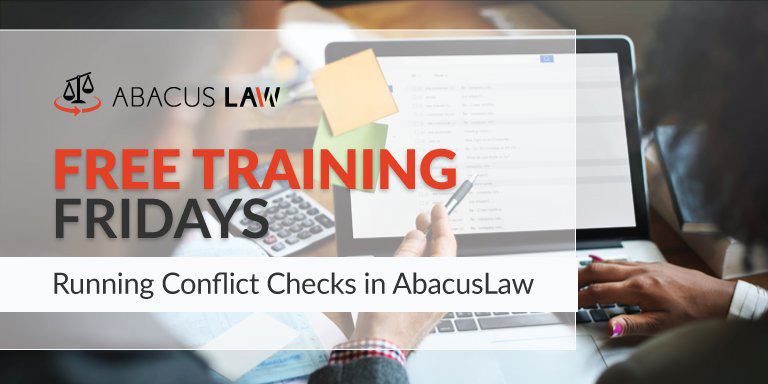
Find out how you can avoid having to give back fees by utilizing the built-in Conflict of Interest Checker in AbacusLaw. Learn how to set up search criteria that will give you the confidence to declare, “Conflicts of interest? Not here!”
About Free Training Friday: Since the beginning of 2017, we have been holding these free, 30-minute training hosted by our industry-leading experts and innovators who will teach you about AbacusLaw, Amicus Attorney and the Abacus Private Cloud. Since then, we have expanded to also provide free Results CRM and OfficeTools Software trainings. If you would like to request a topic, please email [email protected].
Video Transcription
All right, thanks everyone for joining another Free Training Friday. Go ahead and raise your hand just so you can make sure that you can hear me. Just give me a little acknowledgement there. You should have a little hand raised, little button there that you can click on. Just to make sure everybody can hear me okay. There we go. Thank you. All right, thanks everybody for doing that for me.
This is another episode of Free Training Friday and we’re going to be going over the conflict of interest checker. Obviously a very important feature in the system. I do see some familiar names. Thanks for coming back and joining us again. I see some new names too so welcome. As you probably noticed, you’re muted. That’s by design. I wouldn’t want everybody shouting out questions. If you have any questions just utilize that chat box there in your Go To Meeting window and we’ll review those at the end. I have my colleague Kalei on as well. She’s another organizer and she’s going to be reading those questions off to me when we get towards the end. Everybody should be able to see my screen now and where we’re focusing, like I said, is on that conflict of interest checker.
On your top toolbar where my little mouse is hovering there you should see a button that just says conflicts. Really what a conflict checker is, is it’s kind of like a glorified search tool. We’re punching in a name, and we’re searching across our databases to see if we have any hits on that name. I’m going to run one really quick so you can see how the basic functionality is done. All you’re going to do inside of this window, in that field where it says enter last name you’re going to go ahead and type in a name and you’re going to hit enter. Notice it takes that name and it pushes it down to the find names list. It does this because I can actually add multiple names if I need to. Smith, Adams, Jones, I can build this list out with multiple names so that way any time I need to run it in the future I won’t have to readd them. It automatically is going to pull up my list for me every time.
Once I get the last names into this list as I want them, I can click one up here in the top right corner. And what that’s going to do is open up my conflict check hit list. This is going to give you some high level data of where these potential hits live within your databases. You can see I got a couple hits on Adams here, quite a few hits on Jones, and quite a few hits on Smith. The first thing it’s going to show you is obviously the name column and then we have the data column, which is going to show you the item where it actually found the hit.
Once I get the last names into this list as I want them, I can click one up here in the top right corner. And what that’s going to do is open up my conflict check hit list. This is going to give you some high level data of where these potential hits live within your databases. You can see I got a couple hits on Adams here, quite a few hits on Jones, and quite a few hits on Smith. The first thing it’s going to show you is obviously the name column and then we have the data column, which is going to show you the item where it actually found the hit.
Now, if you have any in here that you want to disregard or you want to remove, you can always click the check boxes and delete them out. If you want to open up any one of these hits to get a more detailed look at that record just double click on it. Once you double click on one of these hits, it’s going to pull up a snapshot of that record that it found the hit off. For instance that first one was A Matter, that’s why it found the Adams inside of a Matter name. Then it also shows some other information. If we’re looking for a contact, for instance, Jones. If I double click on Jones here, this is going to open up a snapshot of Jones’ name records. This happens to be Bobby Jones. Here’s the person’s address, 123 Street. I can look at this and I can make my determination at that point is this the conflict or the potential conflict that I’m looking for.
If you don’t find a conflict, or let’s say you do and you just want to log that, that you either didn’t find one or you did, there is a print option. You can print this list of hits and then link that to your case. Remember, each one of your cases that you have… Let’s see here, let me just pull this up real quick. Each case that you have, has a docs tab. That is a great place to link those conflict of interest checks. That way, in the future if you need to go back and verify hey do we want this conflict check or this case, you can go quickly to that docs tab and you’ll see that it’s linked right there. If you need any help with linking documents or things like that, please check out the help guide. That will give you a rundown of how to do that.
Again, just a quick recap. The conflict of interest checker, there’s our conflict button up there at the top. We type in our last name, we hit enter, we can do additional names if we need to, hit enter, and then click run. When we click run that’s going to pull up our hit list and then of course we can double click on any of these and see more detail.
Now, you can do some other things here too, within this conflict of interest checker. For instance, load names. If you have a whole list of names and you click this load names button, see how it brings the last names that I entered back into the queue, so I don’t have to retype them. This is obviously very handy if you have 15, 20 different names that you’re running on a regular basis. You don’t need to keep typing those out. You can just click load names, and whatever names you had in there from your previous search, that’s what’s going to go in. If you had any hits, if you printed out that hit report, and you click load hits, it’s actually just going to pull up the hit list for you. Keep that in mind too.
There are some set up options here. One of the questions I always get on our training that we do for clients is what databases does the conflict of interest checker actually search. I will just tell you, out of the box by default the abacus law of conflict checker by default searches the matter name field, so the name of your case, it also searches the notes fields within those cases or end names and it by default searches the last name field of your name records. Those three areas. You can actually add to that if you want to dive a little deeper or search a little deeper throughout your database. You can go into this set up option here and you can add more conflict search defaults.
Here’s the two that I mentioned earlier. The last name field, the matter name field, and then by default it always searches the notes, that’s why you don’t see that here. If you wanted to add a new field that you want to add to your conflict of interest checks, you can click add right here. That’s going to open up this little window, where you can decide do you want to add another name field, an event field, another matter field. Maybe, and I have seen firms do this, you don’t want to just search the last name field, maybe you also want to search the first name field. You can add that to your list of fields to search.
Notice how when I add that, it brings me to this little window that says type of search. It wants you to choose. It basically wants you to tell it how do you want to search that field? Do you want it to do in a starts with manner? In other words, it’s going to look at the field and if the field starts with Smith, then it’s going to hit on it. Or, maybe you want to do something like field contains. That works great for hyphenated last names. Maybe the person’s last name is Johnson-Smith. Field contains would pick that up. Or any word starts with, that’s another one. So you would get Smith, but it would also hit if you have the last name of I don’t know Smithson. It would still hit. You can kind of choose how you want the system to search within that field. Usually with a name field you’re probably going to go with either starts with, or field contains. Those are pretty popular.
If you ever add a note category to this field’s checklist. Like for instance, let’s say I wanted to add events. I wanted to put in something with the note. Very rarely are you ever going to use, let me just show you real quick let me pull it up here under names, very rarely would you use something like any word starts with. Or sound index or something like that. Usually you’re going to leave those to the actual field like first name, last name things like that.
That’s how you can add additional fields to the search criteria for your conflict checker. By doing it there. Then once you have that done, just make sure you click done there on the right, that’s going to add it and then you go about your business of typing in your name, hitting enter, clicking one, and getting your hits.
That is essentially the conflict checker. We will go ahead and open it up to questions. Kalei I will let you go ahead and take the reins on that if you want to just shout those out to me.
Q & A
How do you add email search including to and from and text from the email to conflicts check?
That is a great question. The short answer to that I think it was Julie, or Julia, sorry. You cannot. However, there is a work around. The work around that I train people on kind of a hybrid way to run a conflict checker and that is not even using the conflict of interest check feature. The short answer to your question is you can’t add email fields here, however, don’t forget that you have a global search feature inside of your program. It should look like a little magnifying glass up on your top toolbar. If you open that, this search feature will search across pretty much every database in the system. Notice, the very last check box it searches, emails.
In theory, you could type in a name here and if there was an email that had a hit in one of those categories you would actually see it listed. You’re kind of using the global search feature as a hybrid conflict checker. I hope that answered your question. That also works for linked docs as well. Just keep that in mind.
Can this feature be added to the intake form?
What you can actually do in an intake form is, and let me just open up a basic one here. I’m just going to do a basic client plaintiff. When you’re filling out an intake form, remember you have this use existing name button here. If you ever type in a name lets say last name Smith first name John. Watch what happens when I tab out of this field. See how the system saw that name and it told me, this name is already listed, do you want to allow a new client with the same name?
If it was an obscure name and you were like wait a second, I’ve never represented this person before, what you would want to say is no, you do not want to allow a contact with the same name and then click this button that says use existing name and that’s going to pull up a list of all of those Smiths that you can eventually look for potential conflicts there. If you happen to see, there’s Jennifer Smith, she’s already in our system and we represented her on some case back in the day you would be able to see that there. You don’t get the full capability of the conflict checker inside of an intake form, but you definitely get that duplicate checking feature will lead you down the right path.
In conflicts check, we do not want to find the name or business in conflict check, right?
Well, I guess it depends on what angle you’re looking at when it comes to the conflict check. Usually yes, the best result is you do not want to find that person in there because then that would represent a conflict of interest. If you do find somebody in a conflict of interest check that you’re looking for that you’re hoping you don’t find, then that would be your potential conflict of interest check.
For instance, we see conflict of interest checks all the time in divorce. That’s probably the number one practice area where you find it. If I do a consultation with the wife and during that time I create a name record for the wife in my system because I’m putting appointments on my calendar and then two weeks later the husband calls and wants me to represent the husband. What I would do is I would run a conflict of interest check for the opposing parties name, just to make sure that I don’t have him in there. At that point I would see, “I’ve already spoken to your wife about this case, that’s a conflict of interest.” You wouldn’t be able to represent that person.
If I always use the intake manager can I rely solely on the information I put in the intake, or should I also run a conflict check after the intake manager?
I would say to be 100% it would probably be best to run that intake after you do the intake form. Run the conflict check after you do the intake form. Or even potentially before it might make more sense to do it before. That would be the most thorough way to do it. I would try to work that into your normal intake process. First I run the conflict check, then I create the case records, things like that.
Is there any way to specify the name, James, as a last name only when doing conflict checks?
You can tell the system how you want to do it. When you go into set up for your setup defaults here, you can add additional fields. If I only want the names that I’m typing in to only hit on the last name field, then I actually just added this here, I would delete this out. Now the systems only going to look at the last name field on a name record for that hit, so it’s up to you how you want to do that. By default, that’s how it should be inside of your program. If you don’t want it to hit on case names, you can remove that. This little line here that says matter, matter, if you delete that it’s going to remove that from the conflict check search function. It would only at that point search with your last name field.
How do you do a conflict check on a business?
The key there is going to be first of all how are you entering businesses into your system? Are you entering them in using a standard name record, or are you actually do you have a screen that has company name on there? If you have something like that, then again you would need to click setup and add that company name field right to your list. Other than that, you’re just going to run it the same way. For instance, if I type in Geico, and I hit enter and I hit run, no hits. It’s not finding anything inside of my names. If the data is in one of those fields, if the business name is in one of these fields here, or any field that you add, it’s going to come up on your list of conflicts. Will the default search include a cross reference within the linked names within a matter? It’s not necessarily a cross reference. It’s going to pull it up either way because it searches all three databases. Names, matters, and notes. It’s going to find it either way. I don’t know if I’d call it a cross reference. It’s going to pull it up on its own. Just because that name is linked to a matter that name also just exists on its own inside of a name’s database. Now if you typed in something, here let’s do Jones again and I click run. I obviously got Jones and Matters and I’ve got Jones here inside my names list. If I were to go to this, if I were to actually open this up, I could say oh Jones v. Pepsi let me go ahead and open up that cases and see how that person is linked to that matter. Maybe they’re linked as the corespondent. Who knows how they could be linked.
Want more Free Training Friday? Register for upcoming webinars here!