Scheduled Payment Billing in AbacusLaw
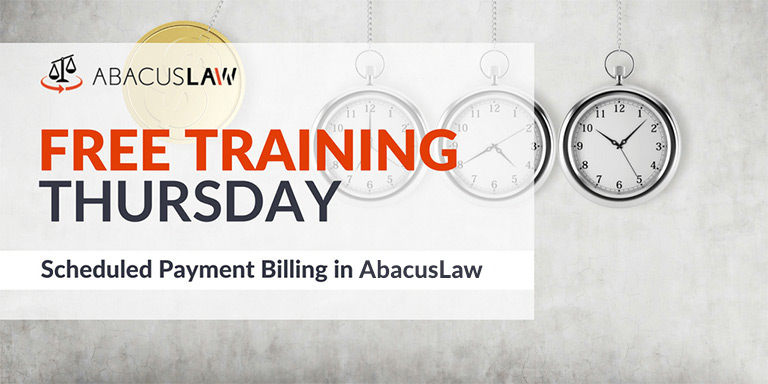
In the recap from the 20 minute Free Training Thursday webinar, learn how you can set up payment schedules and run invoices inside AbacusLaw and better handle clients who make payment installments for your services.
About Free Training Thursday: Since the start of 2017, we have been holding these free 20 minute trainings hosted by our industry-leading experts and innovators who will teach you about AbacusLaw, Amicus Attorney, ResultsCRM, OfficeTools, Abacus Private Cloud, and more. If you would like to request a topic, please email[email protected].
[accordion-container] [accordion-trigger]View Transcript[/accordion-trigger] [accordion-content]
Alright, thanks everybody for joining me today. Another edition of Free Training Thursday. My name is Scott Heist, I’m a senior trainer here at Abacus. I see some familiar names out there in the audience, so welcome back. Welcome to all of our new attendees as well. Today we’re going to be talking about setting up our matters for payment schedules. It’s usually something we see a lot in different practice areas, usually on our flat fee cases.
Before we dive into everything, by show of hands, if you could please click your hand raising button, just to let me know that you can see my screen okay. You should be able to see that there now. I am not seeing any hands raised, here. Okay, I do see a couple. Thank you very much for letting me know. I am going to assume that you can hear me okay since you’re raising your hands.
Again, we’re going to be talking about setting up our matters to be billed on a schedule. Whether that schedule is broken down by the total dollar amount, by the monthly installment amount, or by the number of installments, you can do it in one of two ways. So, we’re actually going to begin here in the Abacus Accounting program and then I’m going to show you a tip that I usually teach people inside of Abacus Law that will help as well.
So inside of Abacus Accounting, you’re actually going to go into your matter maintenance window, and you can get there easily by just clicking the little button in the top left corner that says “Matters”, that’s the toolbar by the way the one with the icon. That’s going to take me into my Matters browse window where I can then open up the Matter that I need to set on a payment schedule. And this is done, notice again here I’m in Matters Maintenance, so this is basically any accounting related default for this particular matter. So anything I change in this window, anything I alter in this window, is only going to affect this matter, so just keep that in mind. This is not a global change.
Now, for setting up our payment schedules we actually do that on the Billings tab, so you’ll want to click into that Billings tab there. And primarily it’s the billing frequency that we’re changing, the other two items, the billings format code and the billing mode, will actually change automatically once you select a billing frequency of payments schedule. Notice that bottom radial button there, payment schedule.
Look what happened when I selected that, noticed my flat fee mode automatically got selected, because usually payment schedules are a flat fee and they just pay installment amounts on that. So you want to make sure you put in that flat fee amount, whatever it’s going to be, and then the other thing that changed was the billing format code. Notice it changed to FFS, which is Scheduled Flat Fee, or Flat Fee Schedule. The reason that’s important to note there is because when you have standard hourly, monthly cases or contingency cases and things like that, the format of the bill itself always looks a little bit different. So for a scheduled flat fee billing format code we probably have a section inside of that bill that says previous payments, updated balance, upcoming payments, things like that; whereas, your hourly standard monthly hourly bill probably has a section in it specific for time entries and stuff like that.
It’s important to note that for some reason you’re ever doing a payment schedule that was not a flat fee, you’d want to make sure that you have the proper billing format code applied. In this instance it should be FFS. So those are the three things to look for there.
Another thing that happens when I selected payment schedule was an extra tab appeared. I’ll do that again for you. See how when I’m set to hourly/monthly it stops at fee sharing, fee sharing is the last tab, but the second I select payment schedule it adds a new tab for me. A payment schedule. So when I click that, this is where I actually kind of get to determine the terms of this payment schedule. Now obviously, let me go back to my billing tab, I need to put in my flat fee now. You’re always going to do that whenever you put in your payment schedule. And now, when you go into payment schedule, notice in addition to the Matter name that’s already there by default, but also the total flat fee amount is already there.
So you have to decide, and I’m sure you probably have an internal protocol at your firm on how you do this. But are you going to calculate this based on the installment amount, or are you going to calculate this based off of the number of installments? You get to decide. If you’re going to do it by installment amount then you need to make sure that you put in the proper amount. So if this is a five thousand dollar case, maybe I say this person pays me, I don’t know I’ll just say, two hundred dollars. First due date, always put in your first due date that is very important because the system obviously uses that to calculate the monthly or installment balances. Have to have that to do the math. So I’ll just say today is the first due date, middle of the month. Usually time those around pay days.
Middle of the month, two hundred dollar installment amount, and then, a very important part is the time interval. Are we doing this weekly? Are they paying us 200 dollars a week? Is it by-weekly? Is it monthly? You have to tell the system, again, this all comes back to calculating math. So when I select monthly, and I click Add, there you go, look at all my installments there now. Breaks them all out based off of my first due date, notice that’s just called “scheduled payment number one”. And then every other one after that is a month a part. So it’s basically the 15th of every month and due amount is 200.
And if I scroll down, it takes me all the way down to the final payment, 315 20 20. Now if this was a wacky amount and it didn’t come out to be even nice round numbers all the way around for each payment, it basically just makes the last payment whatever the difference is. That could be less than the normal installment, it just depends on what the total amount is.
I’m going to cancel this, because I don’t want to save that, I want to show you the other way to do this now. And now I’m going to go back into Matter Maintenance and open up that case again. I’m going to go into my Billing tab. I’m going to choose Payment Schedule. I’m going to go into my Payment Schedule tab and now I can actually calculate by the number of installments. The first time we did it by the installment amount.
So if I choose calculate by number of installments, don’t forget you have to put in your flat fee amount, or else this has nothing to calculate on. There we go. So I’m going to do calculate by number of installments, we got our five thousand dollar amount. Now I’m going to put in, we’ll say, 25 installments. And then again, I’m going to do my first due date. You can post or pre-date that, it’s completely up to you if they’ve already made some payments or something you can put it back into the past if you need to for that date. And then of course, put in your time interval as well and then click Add and that’s going to calculate everything for you right there. It basically just did it almost the exact same way it looks like based off of the number of payments. So you can do it either way.
Now don’t forget to save your changes or else it doesn’t do you much good, so I’m going to go ahead and click Save here. And that’s going to save any of those Matter modifications. So you should see this nice little window here that says that everything was successfully saved. And you actually do that any time you modify anything inside of Matter Maintenance. Make sure you go in there and you save your changes. Once that’s saved you can go ahead and click Done. Back our here to your main screen. And now when it’s time to generate invoices or anything like that, you’ve probably noticed this with some of the other invoicing that you’ve done, when you go into your billing process, when you start your billing process there is a filter to actually filter by billing frequency. So I can actually specify all Matters that are just listed as Scheduled Payment Matters and that would pull up any one of those Matters for me. When I go to one of my pre-bills, my actual bills, all that good stuff. So you can actually utilize that filter now.
One of the questions we get a lot is “How can we get alerted to those payments that are coming up?” Now there’s obviously some billing reports that you can run inside of accounting, there’s always that. Notice the Reports menu here. And if you’re requiring some extra knowledge on reports you can go into anyone of these reports windows and hit the F1 key on your keyboard and that will open up the help guide and takes you to the section that explains all of our different reports.
But one of the ways that I usually teach people to be reminded of upcoming payments is to actually create a Scheduled Payment rule inside of Abacus Law. In Abacus Law, and let me open that up real quick, so here we are, we’re in the Abacus Law program now, also known as FAWBUS, that’s usually what I call it. So in here on our calendar we can actually create a schedule payment rule. Most firms when they do payment schedules it’s usually pretty defined for each case. The firm in general will usually always have some payment plan but they always do. Sometimes the amount of the payment will change, like this person is paying us a 100 dollars a month, this person’s paying us 500 dollars a month. That usually all comes down to the needs of the client. But rarely changes in those type of things is the interval, usually it’s like you pay us ever month or you pay us by-weekly and that’s just kind of from life, that’s how you do it for all your cases.
So when you create your rule you can actually create a scheduled payment rule for monthly payments and for by-weekly payments, whatever you want to do. And then when that case gets created inside of Abacus Law, you can actually kick off that scheduled payment rule so that all of the payment dates are automatically calendared on your system for you. They’re all on your calendar. So every time, whoever is responsible for that in the office comes in, they can just open up their calendar and go see on that day reminders for which Matters have scheduled payments due on that date. And you would basically kick that off just like any other rule. And for those of you who aren’t familiar with rules, I highly recommend becoming familiar. These can make your life a lot better inside of the program and make your life a lot more efficient in the office.
What I would recommend doing is going into your Rules menu, by just going to File, Setup, Rules and in here you’ll see all of your different calendaring rules. So you can imagine if we just look at one of these random rules here. This actually has five different events in it. It has like a conflict check that has to get, it has a fee agreement, malpractice suit search, a billing account opening. Imagine, if you use your imagination for a second, imagine if this was just a rule for scheduled monthly payments and every time you had a client that was doing a monthly payment you had a rule based off of that and it would just schedule all of those reminder events for you. That’s what I recommend you do.
And if you need any extra help on how to create a rule inside of Abacus Law, we do have a video on how to use a rule and how to create a rule on our website, if you just go to Abacusnext.com and then go to the “More” section and you’ll find training videos there. And of course you can always reach out to us: [email protected] and we’re happy to set up some time to go over how to set up and schedule rules on your calendar. But that’s the basics of setting up a payment schedule inside of Abacus Accounting and that extra part about the rules was just kind of a tip I usually tell people.
So I’m going to go ahead and open it up to questions. Please use the question box, the chat box there in your Go To meeting window and my colleague Amanda is going to read those off to us.
Q&A
Yes, thank you Scott. So our first question is, “I do worker’s comp cases in which I receive 20% of bi-weekly compensation benefits even though I do not bill anyone every two weeks I receive the payments every two weeks. Can I use payment scheduling?”
Yeah absolutely. You totally can. Think of it … you’re kind of doing it digitally, you’re just doing it so that it’s being recorded on the inside of the system. So, yeah, use it just like it was a normal payment like someone was walking into the office and handing you a check. Do it the same way.
Our next question is, “Will the payment scheduling support the auto-transfer from Trust?”
So you still have to go through your standard payments received operation in the system, so that’s all still going to be the same. So you’re going to make that payment out of Trust when you do it. So if you’re taking the payment money out of a Trust account every month you’re still going to go into your Trust demand check writer, Trust check request, and you’re going to run the request for that check and you’re going to take that payment. You’re basically just setting up the schedule so that when it’s time to take the payment it actually pulls up the payment schedules that are assigned to that Matter and you can choose which payment date you’re applying. But yeah, you still have to go through the removing money from Trust, putting into to operating steps just like you would with a normal client payment.
The next question is, “Can you change a Matter that is on hourly to scheduled payment?”
Oh sure, absolutely. So that’s not uncommon. In Matter Maintenance you’ll notice, when I open up a random case here, you always have the ability to alter these settings in the middle of a case. And again, that’s not uncommon, a lot of times you’ll have different billing types based off of the phase of the case or the type of the case. Maybe it’s flat fee until it goes to trial, something like that, and then it’s hourly. So yeah, you can always go in and edit any of those settings there if you need to, that’s not going to affect any of the previous bills that you’ve ran. It’s not going to to affect any of the previous billing reporting that’s already documented in the system. That’s all going to be there no matter what.
Does scheduled payments show the payments received screen?
Does scheduled payments show the payments received screen? I’m not sure I’m following your question, but let me follow up with you afterwards – Amanda if you could just jot down that person’s contact info I’ll follow up and just get some additional information.
Absolutely. No problem.
So the next question is, “There’s an option called Automatically Applied Trust To Bill, when we print the bill under monthly C mode the funds in Trust will slide to the bill automatically if we chose the option. My question is that can we still use this under the Payment Scheduling?”
Yeah, so you definitely can. You have to remember though, so basically what that person’s referring to for anybody who has never seen that. When you go in to print…actually run a actual bill, there is an option when you go to do it. When you just add one … right here, Trust on bill, automatically apply Trust to bill.
So what this will do is if the Matter has money in Trust, it will automatically edit the bill to show that the money from Trust is being applied to the amount due. You just have to remember that’s just a visual thing, it doesn’t actually move the Trust money automatically. You still have to do that unless you have the system set up to automatically do that for you, which is a setting…I’ll show you here in just a second. This is basically, this setting here that says “Trust on bill” it’s literally meaning on the bill itself. It’s only altering that, so that way when you hand your client a bill and they know that the money is coming out of Trust to pay it, they know that they don’t need to send you money. The balance due would actually be zero because it would say on the bill that you’re taking 200 dollars from Trust to cover the 200 already due. But if you don’t have the auto Trust feature set up, then you still have to go in and you still have to make your Trust moves.
Here’s that setting I usually recommend most people turn on, and that’s actually a company preference. So if you had a file set up Company Preferences, this opens up…there’s a little check box that lets you automatically do your Trust check prophecy when you post your bill. So give this just a second here to open and I will show you that check box.
Here we go, so notice right here auto Trust check request upon posting bill, if you have that turned on, then when you go to Post that bill which the third step in our billing process, it will actually automatically take you into the Trust check request window where you can just do that Trust transfer process at that point. So anytime you’re utilizing that feature in the billing run that says “auto apply Trust to bill”, if you like that feature and you use it a lot, I also recommend using this feature here “auto Trust check request” upon posting bills so that way it kind of makes like a seamless process from you.
So the short answer to your question is, yeah you could still do that. Make this kind of payment.
The next question is, “Is the schedule payment report created as customized report?”
So we have a report already for it that already comes with the program. The thing about accounting reports is that there isn’t really an interface that comes with your system for you to customize those reports. It’s not like in Abacus Law, the case management program we can go in and we can kind of customize your layouts and customize your field data and all that stuff.
If you are going through any report in the system and you feel like you want to have a different version of that, maybe a report that shows different fields and different data and has different queries built into it, let us know. We actually have a team of experts that can do that for you. They’ll sit with you and they’ll really understand your needs and then they can create those custom reports for you.
After setting up a scheduled payment on the Matter, if the payment for the month is less or more, how is it processed?
I think if you mean if there’s an over payment or an under payment. So it basically handles it just like it handles any over payment or under payment of any invoice. So if I send my client an invoice for 1000 dollars and they send me 1100 dollars, I have options there, I can just credit them back 100 dollars using like an adjustment in the system that would take 100 dollars off their due balance. Or, I can put it in as retainer money. You can do the same thing for scheduled payments. You can also apply the difference to the next payment if you want to do that.
If it’s an under payment, then there’s still a balance due on that payment. So if they’re supposed to be paying you 200 dollars a month, but they only pay me 100 because that’s all they have, then there’s still going to be a balance due on that monthly bill for 100 dollars. And that would actually reflect in the payment schedule for that date. So next time you go to take a payment it’s going to show that there’s still that past due balance of 100 dollars from a previous amount.
Alright it looks like…oh, one more. “Where do you find the Abacus system generated scheduled payment report?”
I will actually send you … jot down that person’s contact information. I’m going to send you a handout that I have that goes over all of that and it also has little screen shots and all that good stuff, talks about some other reports too … that’ll be handy. As a matter of fact I can just email that to everybody in the group today so you’ll have that on hand, it’s just like a resource.
Alright great, thank you Scott. If you don’t have any further questions we’ll go ahead and wrap up this webinar.
As a reminder to everyone this will be available on Abacusnext/webinars and will also be sent to all registrants. Thank you and have a great day!
[/accordion-content] [/accordion-container]