What’s New in the Latest Version of Amicus Attorney
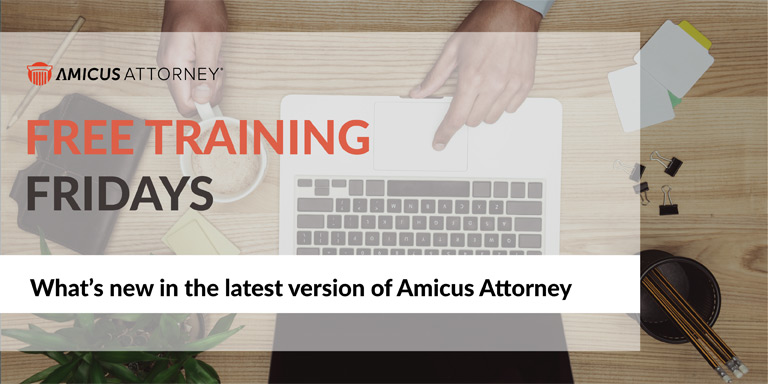
Announcing email enhancements, improved document management, a new integration and more! Learn what is new and improved in Amicus Attorney in a quick, 30 minute rundown.
Amicus Attorney version 20 also includes support for the upcoming Amicus Attorney Mobile app. For a sneak peek, sign up for the Beta program
About Free Training Friday: Since the beginning of 2017, we have been holding these free, 30-minute training hosted by our industry-leading experts and innovators who will teach you about AbacusLaw, Amicus Attorney, the Abacus Private Cloud, and now, Results CRM and OfficeTools Software. If you would like to request a topic, please email[email protected].
Video Transcription
Hello everyone. Thank you so much for being here today at this Free Training Friday for Amicus Attorney. My name is Kalei White, I am a marketing coordinator at AbacusNext. Today we have with us, Andrew Cummins, he is a product manager for Amicus Attorney, based out of our Toronto office, and today we’re going to talk a little bit about the newest features of Amicus Attorney, what you can expect, all the great, new things that you can do with the product. Without further ado, I’m going to pass it over to Andrew.
Perfect. Thanks very much. My name is Andrew, and I’m thrilled today to be able to talk about a sneak peek of what’s in the next version of Amicus Attorney. I’ve got a couple of slides to go through, but I hope to mostly demonstrate the product. If you do have any questions, please feel free to use the question option in the GoToWebinar dashboard, and you can post your questions. We’ll have time at the end of the session to answer any questions that you have.
Let’s just jump in pretty quickly here. This is opportunity to have a bit of a sneak peek. We have a version of Amicus Attorney coming very soon that has some awesome new features in it, and we’re just crossing some T’s and dotting some I’s. Stay tuned for an announcement for the release date, but at least you’ll get a preview of what is coming out.
Quick little agenda here, focusing on, essentially, the new features, and as I said, please ask your questions during the session, we’ll be happy to answer those at the end.
Let’s quickly take a look at the key features and functionality that we’re adding in to the latest version of Amicus Attorney. Right off the top, you’ll notice we have Abacus Payment Exchange or APX as we call it, and that is the introduction of credit card and electronic payment processing inside of Amicus Attorney.
The next really exciting one is the new mobile app. The idea that you, actually, can take your practice in your pocket and have access to wherever you want, we’re going to give you a quick overview of that, but if you come back next week, you’ll be able to see a complete overview of the app itself, we’re awfully excited about that.
Next thing we’re going to talk about is improved document management. This is key, we’ve made some really big improvements to make it easier to take advantage of the Amicus Managed documents, as well as some really cool features to access those documents and view them on your client files. We’ve also responded to requests, we’ve added new billing security profiles, you can really lock down what you’re billing users can see and do. We’ve also made some great email enhancements, updated look and feel of your email messages and giving you some more options, some great, new tools for task filtering and then we’ll also demonstrate, a little bit, some improvements in Amicus Anywhere, where we can, actually, really updated that to add some new, great modern conveniences.
Abacus Payment Exchange (APX)
The first one we want to talk about here in some detail is Abacus Payment Exchange. What is this? This is, essentially, introducing electronic payment processing, and that is credit card as well as eCheck or ACH transactions right into Amicus Attorney. The idea is it’s all about getting paid quickly, and also, it’s also about payments made easy. You can see from my slide here, it’s not a lot of detail and that it’s a really simple plan. We’re going to show you how, as an administrator, you can sign up for APX, and begin using it, but really, it’s also a matter of simple pricing. There are other credit card payment processors out there, obviously they don’t link directly with Amicus Attorney, which is a great advantage, but some of their pricing schemes are fairly complicated. Ours is really straightforward. There’s no contracts to sign, no monthly fees, no per transaction fees, it doesn’t matter if you’re using premium rewards cards for your transactions, it’s simply 3% on any credit card transaction, and 0% on ACH or eCheck transactions. This allows you to collect payments to your operating and trust account as well as forward receipts.
At the end of the day, it’s all about getting paid very quickly. Really, one, we’re making it easier for you to collect from your clients, and then two, because this is a great, new modern platform, we’re able to make sure that those funds are deposited into your account as quickly as same day or next day. You really do see a quick turnaround on collecting your money.
Very quickly, I want to jump in and actually take a look at how, as an administrator, you can go and sign up or at least start the sign up process. You’ll want to come back in two weeks time for the full webinar to learn even more. What you’re seeing in your screen right now is we’re in Lucy’s office and if she, as an administrator, would go to firm settings, on to the billing section, she has an option for Abacus Payment Exchange, and simply clicking that brings up a window and all she has to do is press Learn More/Enroll, and she can sign up. I’ll just show you the first screen here, we’re not going to walk through the entire wizard. What does set Amicus or Abacus Payment Exchange apart is that it’s integrated directly inside of Amicus Attorney. You’re not filling out a form on a website, hoping that somebody calls you back in a couple of days. You’re actually going, and signing up for, right from within Amicus Attorney.
This is the, basically, three things and information we’re going to ask for, you’re going to press Submit option and we’re actually starting that underwriting process right then and there, and as quickly as the next day, you can, actually, start processing it. Really easy to go and sign up for it, and it’s all integrated right inside of Amicus Attorney itself. I’m not going to show too much, but I did want to also demonstrate was the idea of how we can go and, actually, record a payment. This is the idea of, now, as long as you’re using the billing capabilities in Amicus Attorneys, you can now go and process those credit cards and eCheck transactions. If we quickly go over in my demo, just go to Billing, go to Files and we can see we’ve got our Bailey Re Kipling file that we have $800 of AR, if we choose Receive Payment, then right on the payment form itself, you’ll notice, there’s now some drop down menus for Method, and you can choose to have that as a credit card payment or an ACH payment and selecting that, then, displays the various payment methods if we’ve already gone and stored credit cards for our client, Janet Bailey. We can see those here, or she can simply click on to the Add button, and this is where we can go and fill in new credit card or bank account information if we wanted to have the payment received via ACH. Very easy to go and collect that information.
Importantly, at the bottom, you can, then, also choose to have receipt sent out to the client, that’s for any transaction, whether it’s the payment, a void or a refund, even, they will be notified by email of that transaction. We’ll get an amount here, and then, at the bottom, click Pay Now, and we’re asked to make sure we want to agree to this charge, we’ll say yes, and just like that, the payment itself has been processed, and we’ve now … the money will be deducted from the client’s credit card and deposited right to your operating account. With trust transactions it’s also important to appreciate that for any fees associated with trust transactions, would always come out of the operating account, such that your trust transaction does remain whole, and therefore, received the full funds from your client.
New Mobile App
Let’s jump back to the PowerPoint for a second, and the next thing I want to talk about here, quickly, is our mobile app. This is something we’re awfully excited about, and this is a big push for the entire company, and that’s the introduction of a mobile app for your Amicus Attorney. We’re going to jump in and take a very quick demo, but again, come back next week for a full one. The idea here is you’ve got the ability to download an app from the App Store for the iOS devices, or for Google Play for Android and you can, then, have access to your client files, your time entries, phone calls, notes, and really take your practice with you in your pocket.
The idea is we, also, are able to prompt you to make sure you do your time entries, you’re never missing time entry and you’re also able to work offline, so that if you’re on the subway or in an airplane, you can still continue to work away and then when you’re back, you’re connected again, those changes would be synchronized. Very quickly, we’re going to go and choose to show my screen here. What you’re actually seeing is an iPhone that I’ve got in my hand here, and we’re going to very quickly look at some of the key features of it. The idea is, we’ve got a list of our recent client files, and this is, these are files, so this is not my entire Amicus Attorney file list, but these are ones that I’ve had activity done on recently. Whether that’s a time entry, a phone call, a note, the idea is I can quickly access those. Of course, I can just choose to search for one if I wanted to look for one but aren’t already on the device.
But if I were to, now, open up one of those matters, I’ve opened up Bailey re Kipling, I can see the basic details of the matter itself, and I can also see I’ve got the primary client and a little, the icon for an email or phone call, or phone, and I can click onto that phone and it brings the ability to quickly make a phone call. I can, of course, also drill down, click on Janet Bailey herself, and I can see them, any of the phone numbers that we’ve recorded for Janet as well as her email address.
Now, let’s quickly do a common workflow and that is, that I want to make a phone call to Janet Bailey. I’m going to click on the little phone icon, it’s going to ask me to make a call, so I’ll say to call that number, that’s not a real number so we’re just going to hang up on that one, and what you’ll notice is, we’re then prompted, it knows that we’ve spent a lot of time of that time entry, or on that phone call, do we want to record the details of it. We’ll say, we’ll go to the options and click Yes here, we’ll say yes, we can now go and quickly record the details of that phone call. We’ve got the duration and description filled in for us, we can make whatever changes we want, or just simply click down up at the very top, and the phone call itself has been recorded. This is the really cool part too, is that now, we can make sure that we record the time we spent on that so we’ve got a time entry.
We’ll just choose the option to yes, we do want to create a time entry for this phone call, we’ll bring it up and the time entry itself has been filled out for us, we can put in an activity code or task code as necessary and make more changes if we want or just go up to the top and click done, and just like that, we’ve quickly made our phone call to Janet and we’ve also gone and recorded the… have a record of that phone call, and then, also have the time entry created.
If we quickly go back to the Navigation, again, we are listing the files, if we go into time entries, we can see, here, our recent time entry, so the one we just made for our phone call as well as other ones that have been recorded, and we can use the filters to decide how far back we want to see that. If we go back, and instead want to go look at phone calls, we can see there we just made some calls here, but it could also record incoming calls that are appropriate that I need to have access to.
Notes is also another great spot. Very easily, quickly add your notes in on your mobile device and add them to a file so that they’re accessible back in Amicus Attorney to any of the other users. Again, this is incredibly exciting for us to now release a mobile app for all of our Amicus Attorney users, and stay tuned for that as well, but it will be available in both the App Store for the iOS and in Google Play for your Android devices. Again, come on back next week and we can dive in a little bit more to see that in more detail. That was quick overview of the mobile app.
Document Management Updates
Let’s move right along to what’s next, and that is some really cool changes to document management. The idea here is, Amicus Attorney, actually, has a couple different ways you can manage your documents. One, we call user managed, and the other is Amicus Managed. Basically, we’ve created a new wizard to make it easier to turn on Amicus Managed and that is, really, because we believe most of our users should take advantage of that because it has some great capabilities that don’t exist out of the box, and that is the ability to have version control, so you can actually have, keep track of any of the versions that, if you’ve made a change, the documents, you can see all of the versions that existed.
You’re also able to lock down control so that when you’re editing a document, you can choose to check that out, so that your changes aren’t overwritten. Really, we’re trying to encourage users to go to Amicus managed. As a part of that, we’ve also introduced the ability to see folder views across all of your documents, or all of your matters in Amicus Attorney in Amicus Managed. It’s pretty exciting how we can do some mass imports for folders and such, and we’ll show you that as well.
My last bullet was talking about the version, and again, that’s the thing that sets Amicus Managed apart is that, really, as a law firm, you’re able to lock down where documents are stored so that they’re always accessible, they don’t happen to be stored on someone’s local machine that when it’s turned off when they’re out of the office on Fridays, that it’s somehow not accessible. With Amicus Managed, you are able to make sure that it’s, that they’re always accessible.
Let’s quickly jump into Amicus Attorney and take a look at what we’re talking about here. We’re now just in as Bobby Donnell, and because he’s an administrator, he has access to some settings here under administration, he would go to firm settings, and then under documents, there’s the document management options, and this is where the new wizard is actually launched from. Simply clicking on the to the figure allows you to walk through, and I’ve already turned this over to Amicus Managed, but the idea is that it allows you to go between the various settings itself. It’s really easy to go and do that and make sure all of your documents are saved to the central repository.
Let’s look an actual file so we can see what does that actually mean when we have Amicus managed? We’ll go into Bailey re Kipling, I think, is a good example here. Take a look at the document setter associated with that. We’ve moved over to Amicus Managed and under documents, we still have my documents, all documents and if I add other document categories that we’d see those filters here, but you’ll notice the top one is document folders. That is, that we’ve actually added a folder view so any of the documents that you see under my documents or all documents, you can actually see those in a complete folder view, and that’s because that’s what most people are familiar with and they know that yes, if the PDF or word document that I was working on. We’ve really added some very cool functionality to how we can go and see our documents, drill down.
It does mean that unlike in Amicus Managed, every document you add, whether your dragging it into the folder view or choose to import, it does have its own document profile so that you can go in when you look at the individual document, you can put a summary on it, you can associate it with the appropriate file and people, and even events and notes. The idea is each and every one of your documents has a nice profile about it so that you can keep track of it, and of course, do time entries for it as well. If we just close of that quickly, we go to the Add dropdown menu here, you can now see we can add documents, we can also add individual folders, we can just go and add folder. We’ve just added a new folder here. But the really cool thing is the ability to import a whole bunch of folders.
Folder import allows us to go and find a location wherever we happen to be and I’m going to go in and bring in a whole bunch of other ones that may be under Cooperman, maybe another example, we’ll go under Gallagher, and we can choose to import those documents right into it. Now I’ve got a folder here that’s brought in for Gallagher, and if I drill down into that, I can, then, also see all of the other … oops, I’ll just double click on that … I can see all the documents there, and of course, using the bread crumbs up at the top, I can move back and forth. Again, because these are documents that are now stored in Amicus Attorney in the central repository, they each have their own document details, they can each have the check out option, and the ability to view. But it really does give you some, much better control over, or how you manage your documents, and we’re really excited about the capabilities of that folder view that we’ve added here for Amicus managed.
The reality was that, in the past, with Amicus managed, you couldn’t see your folders. Even if you had a link to a number of folders to your various client files, they would not be visible in Amicus Managed. We’ve certainly resolved that and gone one step further and really made it a hugely powerful tool to bring your documents in and then easily filter through and view them on your client files.
That’s a really quick overview of some changes to documents. We’re going to go back over to the PowerPoint for a second, and let’s take a look at the next section here. I’m running low on time so we’re going to be pretty quick here.
Security Profiles
The next one is billing security profiles. This is just, essentially, in response to customer needs, is we’ve gone and added options to really lock down the use and controls for your billing users. As ad administrator, I can go into user management and a couple different ways I can do it, but from right click on user here, I can set, I’ve always been able to set attorney security profiles, but now I can also set billing security profiles. I’ve got no access means they don’t have access to billing whatsoever, the billing user means they can do some basic functionality and a billing administrator means that they have full access to all of the billing controls. We can also do that form the admin profile, we can choose to set a billing security profile from here too.
Really, very powerful and if we quickly go into security profiles, again, as an admin with rights to edit security profiles, I can now see an option at the top for billing profiles and I can then choose to restrict or grant access to various elements related to billing. This is in response to the growing number of billing users looking to lock down what people can actually access.
Email Enhancements
We’re going to move right along here. The next section is email enhancements. This is we’re pretty excited about too, the updated look and feel for your messages, really, we’ve improved how you can go and resize, resizing the entire thing, not just the note or the body itself. We’ve also made it easier to add events to your emails. We’ve also improved some task filtering options. Let’s quickly jump in and … go to communications, and if we go to all, I got an email from … there we go … I got an email Heather, if we open that one up, you’ll notice that certainly has an updated look and feel to it. We can click more to see other options here. This is something new where we can go and click the events options to go and link this email message to an event, and then, of course, if we want to make this bigger, the entire dialog is getting bigger and you’re able to take advantage of whatever size screen you want. Some great improvements to email functionality within the program.
Amicus Anywhere Improvements
Another quick one I want to take a look at, and then we’ll jump in to some Amicus Anywhere, is the new filtering options. If you’re in your events list on a file, this is especially useful if you’re generating a lot of your tasks or to-do’s and appointments based on precedence that have, sort of, pending things, you’ve now got the ability to see my active to-do’s as well as all file active to-do’s, and it’s something that we think will, is going to add some easier access to see what you need to do next as opposed to seeing things that are waiting for other tasks to be completed before they get scheduled and added to your list. Some great improvement there too.
We’ll jump very quickly back to the PowerPoint, and the last slide I want to talk about is some Amicus Anywhere improvements. This is really powerful, dynamic resizing so can take advantage of your, all the screen real estate, continuous scrolling means we’ve done away with pagination, and re-sizable client files means that you can really, again, see everything that … more details about your client files.
We’ll quickly go to Amicus Anywhere, we’re logged in as Bobby Donnell, one thing I noticed right off the bat, is that we’re taking up the entire screen, if we were to shrink that down, of course, then it makes the resizes, not great on the home screen, but of course, that much better on the file list or where you’ve got a lot of details and you can easily move that around and it dynamically resizes. Ultimately, it’s about making sure that you can take advantage of your entire screen real estate and then, the other part that’s great is we’ve done away with the need to click next page or, essentially, pagination has been away with. We’ve got modern continuous scrolling, this isn’t that long of a list so it’s not going to take very long to scroll through, but the idea is you can just use your wheel on your mouse or grab the scroll and jump down to whatever you want to see. Huge to improve the general usability within Amicus Anywhere.
The last section I want us to jump into was on a client file in Amicus Anywhere, we’ve now added the ability to maximize. Again, we can take up full screen real estate, whether that’s across your appointments or tasks or something like documents where you needed to see more details of your, the title, but also with custom pages, you can now take up the entire screen and take advantage of that additional real estate there. We’re pretty excited about these changes too. In addition to these features that I’ve shown off, there’s an awful lot of performance improvements and fixes as requested by users like all of you. That was a really quick overview of it.
I want to thank everyone who participate, or everyone for taking the time out to listen to me today, and we’d love to open it up to some questions, so thanks very much everyone.
Q&A
How will the mobile app work with incoming calls?
Great question. The mobile app itself doesn’t not obviously have all the same functionality within your, what you’re accustomed to in Amicus Attorney, it’s great for quickly handling your outgoing calls, incoming calls are not automatically timed within the mobile app, but it’s very easy for you. You just click the plus sign and once you’ve gotten off the call, you can go and record the details of that. That part is not yet automated, but, again, this is our first version of the mobile app for Amicus Attorney, and the beauty of mobile apps is that we can pump out regular updates to add features and functionality to them, and it’s simply a matter of once it’s released, you’ll be able to download that from the App Store or Google Play.
Will clients be able to pay via the portal or through a link in the bill that was emailed to them?
Sure, that’s a great question. Within the initial release here in Amicus Attorney, we don’t have yet the functionality for the client portal, but that is something that is coming soon, that we are actively working on and you’re right, that will add some self-service options. Presently, it is more lawyer-phasing or it’s the law firm can take the credit card information and record that payment, but stay tuned for some exciting new features coming out after the initial launch as well.
Does the Amicus mobile app require a separate module subscription?
The mobile app itself does necessitate that your firm has set up the Amicus Anywhere capabilities, such that your firm is connected, can be accessed, essentially, from the outside world, and yes, there is, actually, a separate price or cost for the mobile app.
Our firm does not bill by the hour, on the app, will we be able to turn off the time entry prompt on the app? For example, after a call, as we liked how we can on the desktop version?
Presently, it is set to prompt and the preference is not related to the setting in Amicus Attorney, but that’s a great suggestion, and it’s something that I’ll put down for an update after the release here as well.
Is there a storage limit?
I think you mean in regards to your documents within Amicus Managed, and no, that really, the sky’s the limit for that, but ultimately, it’s better for the firm to have to have assurance bet everything is in a central location so if it’s on-premise, then it is, essentially, because they’re stored as a part of the Amicus server, that there would be to whatever your hard drive can support, but no, there’s no limit for that within Amicus Attorney itself.
Well, time is up for today. Thanks for joining us! Have a wonderful weekend everybody. Bye-bye.
Want more Free Training Friday? Register for upcoming webinars here!